Checking Capture Buttons
Checking Capture Buttons on IRIS Camera
(The following applies to “pulse” mode. See notes at bottom for variations.)
Navigate to Control Panel
Start → Control Panel
Select “Game Controllers”
(may be located in “printers and other hardware” on some systems)
Highlight “NET virtual joystick”
Select “Advanced”
Verify the same device is selected in the drop-down menu
Select “OK”
Select “Properties”
With the camera powered on, press and release either capture button.
Button “1” in current window should illuminate briefly.
Select “OK”
(For modes other than “pulse,” the following apply:
Level: Pressing and holding the capture button should keep Button 1 illuminated until released.
Dual: A quick press and release should illuminate Button 1. A press and hold should illuminate Button 2.
If unsure of correct mode, please see Installing Capture Utility )