Black Screen
Black Screen Error
A black screen generally means that the application is not recognizing a signal from the camera.
Check to make sure that the camera is attached to computer and powered on.
If unsure, remember that the camera’s LEDs always illuminate during the initial powering on of unit.
Check to be sure that the camera is the selected/preferred windows video device.
This can be done in videoview > devices > Icon cam (USB_2820 for Dentrix/Easy Image).
Be sure that the video settings are properly configured. This can be done in VideoView and/or your imaging software.
Some software applications require that you direct their input to a specific video device or driver.
Refer to specific software setup instructions if unsure about this.
Some applications will display a black, blue or green screen if video capture card is installed.
Capture cards can sometimes be successfully disabled in device manager–reboot to be sure.
Otherwise, device needs to be removed in device manager, then physically removed from system.
This can be sometimes attributed to the hardware acceleration settings of the video controller.
This has presented itself in computers using an ATI video cards, Macintosh computers running Windows, and in Dimaxis software.
A symptom of this sometimes has been a frame of video only when the capture button is depressed.