USB Power Management
USB Power Management Troubleshoot
If your camera or other USB devices are “disappearing” from your computer, this could be due to USB Power Management.
Sometimes Microsoft Windows will power down USB devices to save power.
This can occur in devices connected directly to the computer as well as those with their own power source (e.g. powered hub).
The USB Power Management Feature is referred to as “USB Selective Suspend,” and can be disabled.
In Windows XP, navigate to Device Manager, and expand Universal Serial Bus Controllers at the bottom of the list.
Right-Click the first Root Hub listed there and select “Properties.”
Select the “Power Management” tab, and uncheck the box titled “Allow the computer to turn off this device to save power.”
Repeat this procedure for each of the remaining Root Hubs listed in Device Manager.
If your device does not immediately populate in Device Manager, you can try physically disconnecting and reconnecting it.
If the device still is not shown, your machine may require a reboot to recognize the device.
There is a registry change that will serve the same purpose as well as remove the “Power Management” option altogether.
It can be found on Microsoft Support here: http://support.microsoft.com/kb/817900
The USB Selective Suspend setting can also be disabled using a tool included with the Iris Camera Installer called “USB Power Management”.
This tool can be found in: Start Menu>Programs>Digital Doc>Utilities>USB Power Management.